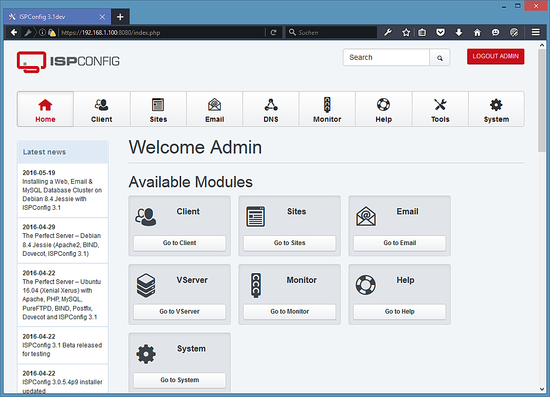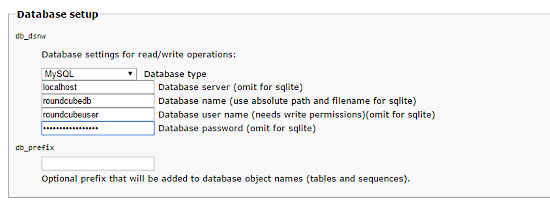Se debe descargar la versión actual de ISPConfig e instalarla. El instalador configurará todos los servicios como Postfix, Dovecot, etc., sin necesidad de una configuración manual.
A su vez, se tiene la posibilidad de que se genere un certificado para acceder al panel del vhost del ISPConfig (con https), para que esto se haga debe presionarse [ENTER] cuando salga la pregunta:
Do you want a secure (SSL) connection to the ISPConfig web interface (y,n) [y]:
Para instalar la version más reciente del ISPConfig debemos ejecutar:
cd /tmp
wget -O ispconfig.tar.gz https://git.ispconfig.org/ispconfig/ispconfig3/repository/archive.tar.gz?ref=stable-3.1
tar xfz ispconfig.tar.gz
cd ispconfig3*/install/
Y luego ejecutar:
php -q install.php
Y se presentarán las siguientes preguntas a las cuales debemos responder lo indicado:
# php -q install.php
--------------------------------------------------------------------------------
_____ ___________ _____ __ _ ____
|_ _/ ___| ___ \ / __ \ / _(_) /__ \
| | \ `--.| |_/ / | / \/ ___ _ __ | |_ _ __ _ _/ /
| | `--. \ __/ | | / _ \| `_ \| _| |/ _` | |_ |
_| |_/\__/ / | | \__/\ (_) | | | | | | | (_| | ___\ \
\___/\____/\_| \____/\___/|_| |_|_| |_|\__, | \____/
__/ |
|___/
--------------------------------------------------------------------------------
>> Initial configuration
Operating System: CentOS 7.3
Following will be a few questions for primary configuration so be careful.
Default values are in [brackets] and can be accepted with <enter>.
Tap in "quit" (without the quotes) to stop the installer.
Select language (en,de) [en]: [PRESIONE ENTER]
Installation mode (standard,expert) [standard]: [PRESIONE ENTER]
Full qualified hostname (FQDN) of the server, eg server1.domain.tld [server1.canomi.com]: [PRESIONE ENTER]
MySQL server hostname [localhost]: [PRESIONE ENTER]
MySQL server port [3306]: [PRESIONE ENTER]
MySQL root username [root]: [PRESIONE ENTER]
MySQL root password []: [INTRODUZCA SU CLAVE ROOT DE MYSQL]
MySQL database to create [dbispconfig]: [PRESIONE ENTER]
MySQL charset [utf8]: [PRESIONE ENTER]
Configuring Postgrey
Configuring Postfix
Generating a 4096 bit RSA private key
.......................................................................++
........................................................................................................................................++
writing new private key to 'smtpd.key'
-----
You are about to be asked to enter information that will be incorporated
into your certificate request.
What you are about to enter is what is called a Distinguished Name or a DN.
There are quite a few fields but you can leave some blank
For some fields there will be a default value,
If you enter '.', the field will be left blank.
-----
Country Name (2 letter code) [AU]: [INTRODUZCA EL CÓDIGO DE PAIS DE 2 LETRAS]
State or Province Name (full name) [Some-State]: [INTRODUZCA EL NOMBRE DEL ESTADO]
Locality Name (eg, city) []: [INTRODUZCA SU CIUDAD]
Organization Name (eg, company) [Internet Widgits Pty Ltd]: [INTRODUZCA EL NOMBRE DE LA EMPRESA O PRESIONE ENTER]
Organizational Unit Name (eg, section) []: [PRESIONE ENTER]
Common Name (e.g. server FQDN or YOUR name) []: [INTRODUZCA EL NOMBRE DEL SERVIDOR: desarrolloN.local]
Email Address []: [PRESIONE ENTER]
Configuring Mailman
Configuring Dovecot
Configuring Spamassassin
Configuring Amavisd
Configuring Getmail
Configuring BIND
Configuring Jailkit
Configuring Pureftpd
Configuring Apache
Configuring vlogger
Configuring Bastille Firewall
Configuring Fail2ban
[INFO] service OpenVZ not detected
Configuring Apps vhost
Installing ISPConfig
ISPConfig Port [8080]:
Admin password [admin]:
Do you want a secure (SSL) connection to the ISPConfig web interface (y,n) [y]: [PRESIONE ENTER]
Generating RSA private key, 4096 bit long modulus
.......................++
................................................................................................................................++
e is 65537 (0x10001)
You are about to be asked to enter information that will be incorporated
into your certificate request.
What you are about to enter is what is called a Distinguished Name or a DN.
There are quite a few fields but you can leave some blank
For some fields there will be a default value,
If you enter '.', the field will be left blank.
-----
Country Name (2 letter code) [AU]: [INTRODUZCA EL CÓDIGO DE PAIS DE 2 LETRAS]
State or Province Name (full name) [Some-State]: [INTRODUZCA EL NOMBRE DEL ESTADO]
Locality Name (eg, city) []: [INTRODUZCA SU CIUDAD]
Organization Name (eg, company) [Internet Widgits Pty Ltd]: [INTRODUZCA EL NOMBRE DE LA EMPRESA O PRESIONE ENTER]
Organizational Unit Name (eg, section) []: [PRESIONE ENTER]
Common Name (e.g. server FQDN or YOUR name) []: [INTRODUZCA EL NOMBRE DEL SERVIDOR: desarrolloN.local]
Email Address []: [PRESIONE ENTER]
Please enter the following 'extra' attributes
to be sent with your certificate request
A challenge password []: [PRESIONE ENTER]
An optional company name []: [PRESIONE ENTER]
writing RSA key
Configuring DBServer
Installing ISPConfig crontab
no crontab for root
no crontab for getmail
Detect IP addresses
Restarting services ...
Installation completed.</enter>
El instalador configura automáticamente todos los servicios subyacentes, por lo que no se necesita ninguna configuración manual.
Primer ingreso a ISPConfig
Ahora puede acceder a ISPConfig 3.1 por el navegador usando: http://desarrolloN.local:8080/ o http://192.168.0.X:8080/ (http o https depende de lo que haya elegido durante la instalación). Recuerde que la N es el número escogido desde el inicio para el servidor y la X es la IP que le corresponda.
Inicie sesión con el nombre de usuario admin y la contraseña admin (debe cambiar la contraseña predeterminada después de su primer inicio de sesión):