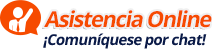Para configurar el resto de los aspectos básicos del WHM en Linux procedemos como sigue:
Configuraciones Básicas:
Verificar si el servidor tiene lo que realmente compramos (de ser un servidor dedicado alquilado a un Data Center) ingresando en:
WHM > Server Status > Server Information
- Reportar al proveedor cualquier diferencia que se encuentre con lo que se contrató.
Ingresar en:
WHM > Server Contacts > Edit System Mail Preferences
- Colocar los parámetros que deseemos para recibir los contactos desde el sistema.
Ingresar en:
WHM > Server Contacts > Contact Manager
- Colocar los parámetros que deseemos para recibir los contactos desde el sistema.
Ingresar en:
WHM > Support > Configure Customer Contact
- Y colocar el enlace correspondiente al sistema de Help Desk (Centro de Soporte al Cliente) de su empresa.
Ajuste de Tweak Settings:
Ingresar en:
WHM > Server Configuration > TweakSettings
- Dentro de los aspectos Generales y de Seguridad debemos asegurarnos que estén marcadas las siguientes casillas:
En cPAddons Site Software:
- cPAddons Site Software source automatic updates
- Allow cPAddons Site Software installations from non-cPanel sources
- Notify reseller of cPAddons Site Software installations
- Notify root of cPAddons Site Software installations
En Dominios:
- Allow users to park subdomains of the server’s hostname
- Automatically add A entries for registered nameservers when creating a new zone
- Prevent cPanel users from creating specific domains
- Check zone syntax
- Check zone owner
- Enable DKIM on domains for newly created accounts
- Proxy subdomains
- Proxy subdomain creation
- Thunderbird and Outlook autodiscover and autoconfig support (enables proxy subdomain and SRV record creation
- Proxy subdomain override
- Always use authoritative (registered) nameservers when creating a new DNS zone
En Mail:
- Initial default/catch-all forwarder destination (colocar la opción en fail)
- Discard FormMail-clone message with bcc:
- Include mailman in disk usage calculations
- Track email origin via X-Source email headers
- Max hourly emails per domain (Colocar el límite horario deseado por dominio – ej. 2000)
- Enable BoxTrapper spam trap
- Enable Horde Webmail
- Enable Mailman mailing lists
- Enable RoundCube webmail
- Enable Apache SpamAssassin™ spam filter
- Enable SquirrelMail webmail (Desactivarlo)
En Notifications:
- System disk space usage warnings
- Disk quota usage warnings
- Notify admin or reseller when disk quota reaches “warn” state
- Notify admin or reseller when disk quota reaches “critical” state
- Enable mailbox usage warnings
- Bandwidth limit check
- Send bandwidth limit notification emails
En Redirection:
- Always redirect to SSL
En SQL:
- Include databases in disk usage calculations
- Use INFORMATION_SCHEMA to acquire MySQL disk usage
- Allow cPanel & WHM to determine the best value for your MySQL open_files_limit configuration?
- Allow cPanel & WHM to determine the best value for your MySQL max_allowed_packet configuration?
- Require a username prefix on names of new databases and database users
En Security:
- Allow autocomplete in login screens
- CGIEmail and CGIEcho.
- Blank referrer safety check
- Referrer safety check
- Require SSL
- Use MD5 passwords with Apache
En Software:
- Maintenance cPanel RPM Check
- Maintenance cPanel RPM Digest Check
En Stats Programs:
- Enable Analog stats (Desactivarlo)
- Enable Awstats stats
- Enable Webalizer stats (Desactivarlo)
En Stats & Logs:
- Delete each domain’s access logs after stats run
- Archive logs in the user’s home directory at the end of each stats run unless configured by the user
- Remove the previous month’s archived logs from the user’s home directory at the end of each month unless configured by the user
- Include password in the raw log download link in cPanel (via FTP)
En System:
- Allow cPanel users to install SSL Hosts if they have a dedicated IP
- Send anonymous usage data to cPanel
- The option to enable or disable ChkServd HTML notifications
- The option to enable or disable ChkServd recovery notifications
- Gzip page compression
- Use compiled dnsadmin
- Cache disk quota information
- Enable legacy warnings
- Max cPanel process memory (colocarlo en 1000)
- SSL Support for cPanel daemons (no stunnel)
- Send language file changes to cPanel
- Send a notification when a user’s backup has errors
Otros Aspectos Básicos a Ajustar:
Ingresar en:
WHM > Security Center > Password Strength Configuration
- Colocar Default Password Strength en 50+
Ingresar en:
WHM > Server Configurations > Basic cPanel/WHM Setup
- Buscar el nsz y agregar el registro A (en caso de que antes no se haya configurado OK).
Ingresar en:
WHM > Server Configuration > Change Root Password
- Cambiar la contraseña del root. Luego hay que colocarla nuevamente al solicitarnos el navegador la misma.
Ingresar en:
WHM > Server Configuration > Server Time
- Y asignar como hora del servidor la correspondiente a su ciudad de operaciones (ej. America/Caracas).
Ingresar en:
WHM > Backup > Configure Backup
- Y parametrizar los backups como se desee (semanal, etc.)
NOTA: Reiniciar exim después de toda la instalación de lo que se relaciona a los emails en este procedimiento.
Modificar la página de cuentas suspendidas en:
WHM > Account Functions > Modif. Suspended Account Page
- Colocar el código HTML que se desee mostrar cuando se suspenda a un cliente por cualquier razón técnico-administrativa
Copiarse el contenido desde otro de nuestros servidores